|
Pre-Order
File Transfer Protocol (FTP) over a VPN net to net
EDI format
File Transfer Protocol (FTP) can be used to transmit/receive data between the CLEC and Verizon. FTP is a widely used protocol and enables a host machine and client machine to transfer files automatically or on demand. Automatic transfer requires applications to complete the task.
All connectivity between the host machine and client machine requires Pretty Good Privacy (PGP), a high security, cryptographic software application. Encryption is done using Public and Private keys. Public/Private keys are a cryptograph system that allows CLECs to send data in a secure manner. The Public and Private keys are related in such a way that only the Public key can be used to encrypt messages and only the corresponding Private key can be used to decrypt the messages. As the name indicates, the Public keys can be known to all parties sending messages to the CLEC. However, the Private key is only known to the CLEC to decrypt the message.
Verizon does not recommend any specific PGP vendor. It is the responsibility of the CLEC to obtain this software. The CLEC needs to contact Verizon to provide a contact for exchanging public keys.
This transport is available through the establishment of a VPN net to net connection. Client will provide Verizon with the Peer IP of the VPN appliance along with the remote host IP. For more information concerning the establishment of VPN net to net, please contact connectivity.management.team@verizon.com
Security Requirements:
Standard token authentication (currently Secure ID), Firewall Screening, PGP encryption, User ID, and Password.
The following tasks must be completed to establish this connection:
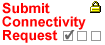 |
Submit a Connectivity Request Form.
(A new Connectivity Request Form must be submitted if you are making changes to an existing connection.) |
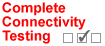 |
View information about Connectivity Testing. |
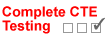 |
View information about CTE Testing. |
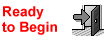 |
If you have completed the previous steps and are experiencing systems trouble, please contact the Help Desk
 at 877-946-5222.
at 877-946-5222. |
|
|

